Privacy Policy
The short version
We're very careful with the personal data you provide, and we ensure it's handled just as carefully by any partners who help us manage your information. When we work with 3rd parties, we impose strict operational and contractual controls to ensure your data is handled securely and as little as possible. We'll never sell your information to a third party. We don't have access to your credit card information or passwords, and we don't store your credit card information on our servers. You have control over what personal genealogical information you share with others and how it's shared.
The longer version
This Privacy Policy is designed to help you understand what personal information we receive from you, how we use that information, what we do to protect it, and how you can manage it.
Sharing your personal information with HistoryLines is essential to creating a site that is useful to you. We'll need some personal details including contact information, ancestor details, payment information, and data on how you and others have used the site in the past in order to make it better in the future. We'll only ask for what we need in order to create a great experience for you.
We will never sell your information to a 3rd party for any reason. Period.
Information we collect
Information you give us
Account details
To use the HistoryLines site, you'll need to create a username and password, linked to a valid email address. We ask for your zip or postal code to help us understand where in the world HistoryLines users live.
Your comments and feedback
As you share your suggestions, comments and questions, either through our online chat and feedbacks systems, or via email, we collect and aggregate some of this information to help us improve HistoryLines. We will never share this information or use it for promotional purposes without first asking your permission.
Your credit card information
Credit card information is required to process subscription payments. As with many other online service providers, we use a 3rd party payment processing vendor to handle your private payment information according to strict government regulations to ensure data security. As a result, we never have direct access to your credit card information, and that information is not retained on our systems.
Information we collect as you use the site
Generic site usage data
We track and collect a variety of statistics on site usage, including pageviews, referring URL, time on site, when you visit and device information like model, operating system, screen size and browser type. In some cases, this information is identified at a user-specific level. This information allows us to identify general insights about how users are utilizing our service, and to tailor your specific experience based on your preferences.
Cookies
Cookies are small information files that are stored on your computer and that are used to enhance your site experience. (e.g., not showing a message more than once) You can erase or set your browser to block cookies, but certain site features on the site may not work properly or at all.
IP address
We identify your computer's internet protocol (IP) address to help verify your identity when creating an account, to identify some bad behaviors, and, in rare instances, to comply with requests from law enforcement. We hold onto your IP address on an ongoing basis.
How we use the information
We're very vigilant about keeping users safe from hackers, fraudsters and other bad people. Part of that process involves making sure people with bad intentions don't use the site...at all.
To provide the service
We use your login credentials to secure the front door, and we use your credit card information to enable payment of subscriptions. Nearly all the rest of the information we receive is used to refine the user experience on the site based on usage trends of many users, and to personalized your own experience. Sometimes, external partners are contracted to help us manage data and improve our site. In those cases, terms of our relationship, including how data is transferred and protected, are clearly defined in accordance with our Terms and Privacy Policies. We make it a point to share as little information as possible, and to limit access to that information as much as is reasonably possible.
To communicate with you
We communicate with our users in a variety of ways, which requires us to know a little bit about you in order to deliver the correct messages.
- Transactional emails, such as account expiration notifications and password reset responses, are fundamental to the functioning of the site and are unavoidable if we're going to work together. The only way to avoid these emails is to terminate your user account. We hope you don't do that!
- Marketing emails, like newsletters, new historical data notifications, and special offers, are optional. You can opt out of these emails at any time by clicking the 'unsubscribe' link at the bottom of these types of emails, or by visiting the Account Settings area of the site.
- On-site messaging may appear in various areas of the site when you're logged in. For example, these messages may alert you to a new or modified feature. We connect these messages to your account to determine the right time and circumstances for delivery.
We'll ask your permission before we collect additional information from you that isn't already described here, or use your information in a way that isn't covered by these policies.
Options for accessing and updating your information
What you can update or delete
- Account information - In the Account Settings area of the site, you can update your user account information. This helps to ensure you enjoy continued access to the site and are aware of new features and offers that are relevant to you.
- Story information - You can always re-edit a story or section to which you've added person information to remove details you no longer want. This includes images you added. Please note, that if you have previously shared the story page or the contents of the story page, others with whom you shared may have a copy of the former information that will be unaffected by changes you make after the fact.
- If necessary, you can delete an entire HistoryLines account by contacting us directly. Prior to taking this extreme step, we hope you'll contact our customer service team at info@historylines.com to work out any concerns that would influence such an action.
What you cannot delete
- Feedback comments - We value every comments or suggestions you submit via email or our online feedback tool. We retain them to categorize and act on them.
- Trees - If you manually enter an individual to view their story, a new family tree is created. In addition, you may have imported a family tree from a GEDCOM file or an online tree repository. You are able to delete a family tree at any time, provided you are the only user with access to that tree. If other users have been granted access to that tree, your individual access will be removed.
Please be aware that even though you edit or delete information or individuals in the tree, the information you deleted or changed may still be viewable by others if you have previously shared it with others or published outside of HistoryLines. We can't control or influence the retention or data security practices of others with whom you share your personal data, so please carefully consider that decision before sharing.
Who can see your information
By default, only you can access any information you provide, including account settings and genealogical data. You can choose to make tree and story information visible to others with our on-site sharing options. In addition, you can share a private URL to specific story pages. Sharing your account login credentials with others violates the Terms and Conditions, and potentially exposes you to all sorts of privacy concerns, accidents and malfeasance committed in your name. If someone who you've give access deletes or modifies critical story information, we will not be able to recover it.
There are obvious benefits to sharing your stories with others including collaborating with others to collect and organize details for your ancestors. Carefully consider the info that will be available before sharing. If you've added a very personal experience to an ancestor's story, those details will be visible to all who you allow to access the story.
In addition, HistoryLines technical and customer service staff are able to access your account, story, and tree content in order to troubleshoot issues and to provide you with instructions and problem resolutions.
How we communicate with those you invite
Users you invite via the on-site sharing system will only receive transactional emails from HistoryLines, for example "Maryann invited you to view an ancestor's story on HistoryLines." Inviting your friends doesn't automatically sign them up to receive marketing messages from us.
Managing your privacy
The best way to maintain your privacy on the site is to keep your login credentials secure and to carefully consider what you choose to share and with whom. Depending on the method you use to share, once a story page or tree is shared, there may be no way to unshare it.
You can manage your email subscriptions on the site's Communications Preferences page. In addition, you can unsubscribe from marketing and some informational emails by clicking the 'unsubscribe' link at the bottom of the email.
You will not receive any emails from us containing 3rd party offers. In addition, you will not receive any 3rd party emails as a result of our sharing your email address with them.
A couple more reasons we share info
In addition to the various reasons mentioned above, we may be required to share information outside of our company to comply with law or as requested by law enforcement agencies. In the event that control of the company changes hands due to an acquisition or merger, your information would be controlled by the acquiring entity.
Data Security
We work hard to protect the HistoryLines site from unauthorized access, manipulation and/or exposure of the data we store. The site utilizes a secure, encrypted connection for transmitting data to and from users as well as partners and 3rd party service providers.
Google Login
After authenticating with Google, HistoryLines uses your email and first name to create an account in our databases.
Contacting us concerning privacy
If you have questions or concerns about privacy, please email us at info@historylines.com or drop us an old-fashioned letter addressed to HistoryLines, 248 Foster Dr, Oswego, IL 60543. We'd love to hear from you!